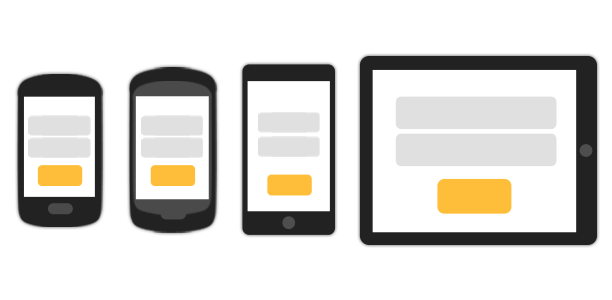
Been using PHP for sometime and now working on mobile domain? The first hurdle you must have faced is 'how to determine the device type in PHP', unless you used HTACCESS for that, which isn't the right approach.
So, here I'm writing a class that will get you pretty much information about the device. You can get more by processing the USER_AGENT string!
<?php
class Detect
{
public static function systemInfo()
{
$user_agent = $_SERVER['HTTP_USER_AGENT'];
$os_platform = "Unknown OS Platform";
$os_array = array('/windows phone 8/i' => 'Windows Phone 8',
'/windows phone os 7/i' => 'Windows Phone 7',
'/windows nt 6.3/i' => 'Windows 8.1',
'/windows nt 6.2/i' => 'Windows 8',
'/windows nt 6.1/i' => 'Windows 7',
'/windows nt 6.0/i' => 'Windows Vista',
'/windows nt 5.2/i' => 'Windows Server 2003/XP x64',
'/windows nt 5.1/i' => 'Windows XP',
'/windows xp/i' => 'Windows XP',
'/windows nt 5.0/i' => 'Windows 2000',
'/windows me/i' => 'Windows ME',
'/win98/i' => 'Windows 98',
'/win95/i' => 'Windows 95',
'/win16/i' => 'Windows 3.11',
'/macintosh|mac os x/i' => 'Mac OS X',
'/mac_powerpc/i' => 'Mac OS 9',
'/linux/i' => 'Linux',
'/ubuntu/i' => 'Ubuntu',
'/iphone/i' => 'iPhone',
'/ipod/i' => 'iPod',
'/ipad/i' => 'iPad',
'/android/i' => 'Android',
'/blackberry/i' => 'BlackBerry',
'/webos/i' => 'Mobile');
$found = false;
$addr = new RemoteAddress;
$device = '';
foreach ($os_array as $regex => $value)
{
if($found)
break;
else if (preg_match($regex, $user_agent))
{
$os_platform = $value;
$device = !preg_match('/(windows|mac|linux|ubuntu)/i',$os_platform)
?'MOBILE':(preg_match('/phone/i', $os_platform)?'MOBILE':'SYSTEM');
}
}
$device = !$device? 'SYSTEM':$device;
return array('os'=>$os_platform,'device'=>$device);
}
public static function browser()
{
$user_agent = $_SERVER['HTTP_USER_AGENT'];
$browser = "Unknown Browser";
$browser_array = array('/msie/i' => 'Internet Explorer',
'/firefox/i' => 'Firefox',
'/safari/i' => 'Safari',
'/chrome/i' => 'Chrome',
'/opera/i' => 'Opera',
'/netscape/i' => 'Netscape',
'/maxthon/i' => 'Maxthon',
'/konqueror/i' => 'Konqueror',
'/mobile/i' => 'Handheld Browser');
foreach ($browser_array as $regex => $value)
{
if($found)
break;
else if (preg_match($regex, $user_agent,$result))
{
$browser = $value;
}
}
return $browser;
}
}$detail = Detect::systemInfo();if($detect['device']=='MOBILE')
{
/* Your code for mobile devices */
}
else
{
/* Your code for desktop systems */
}
